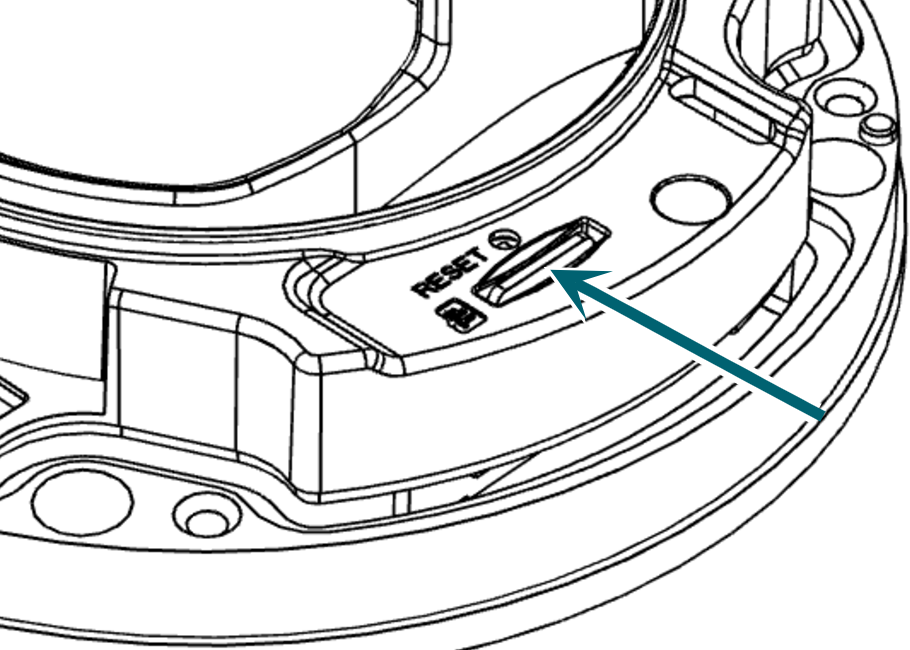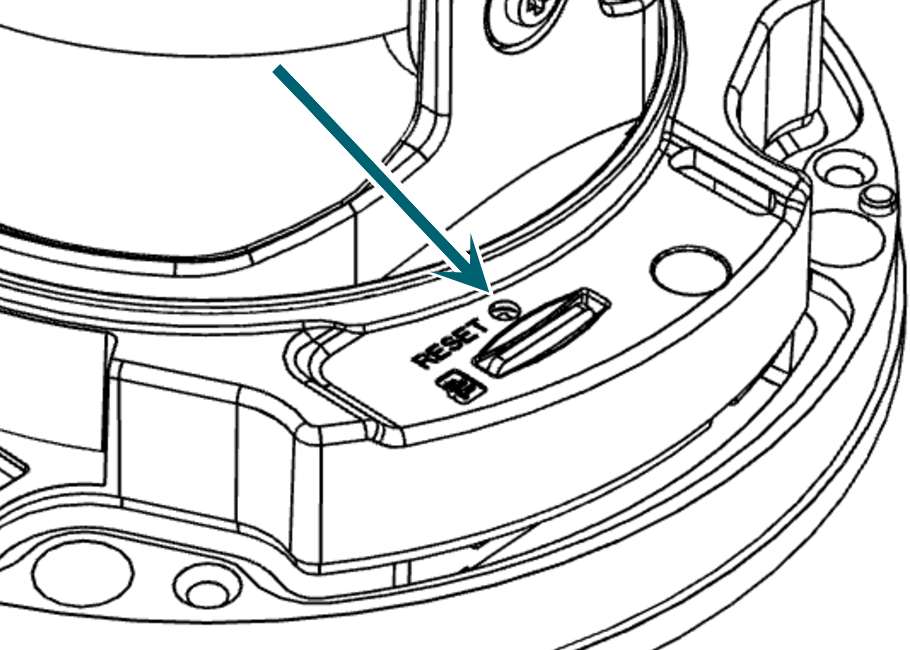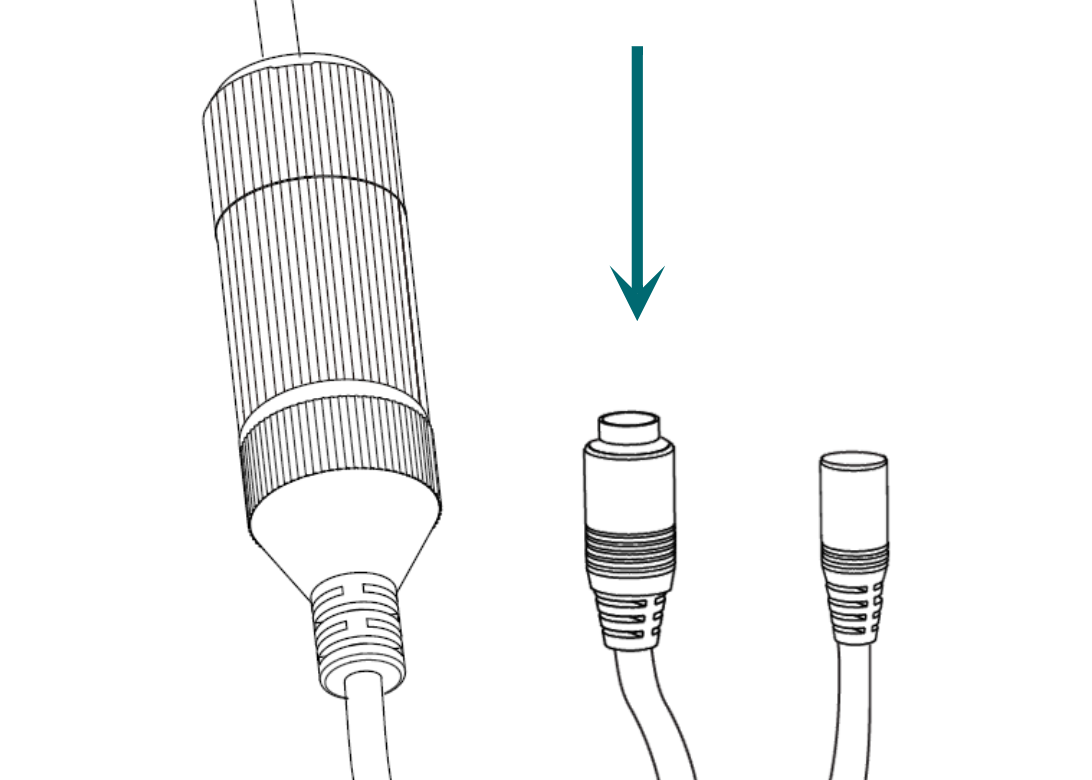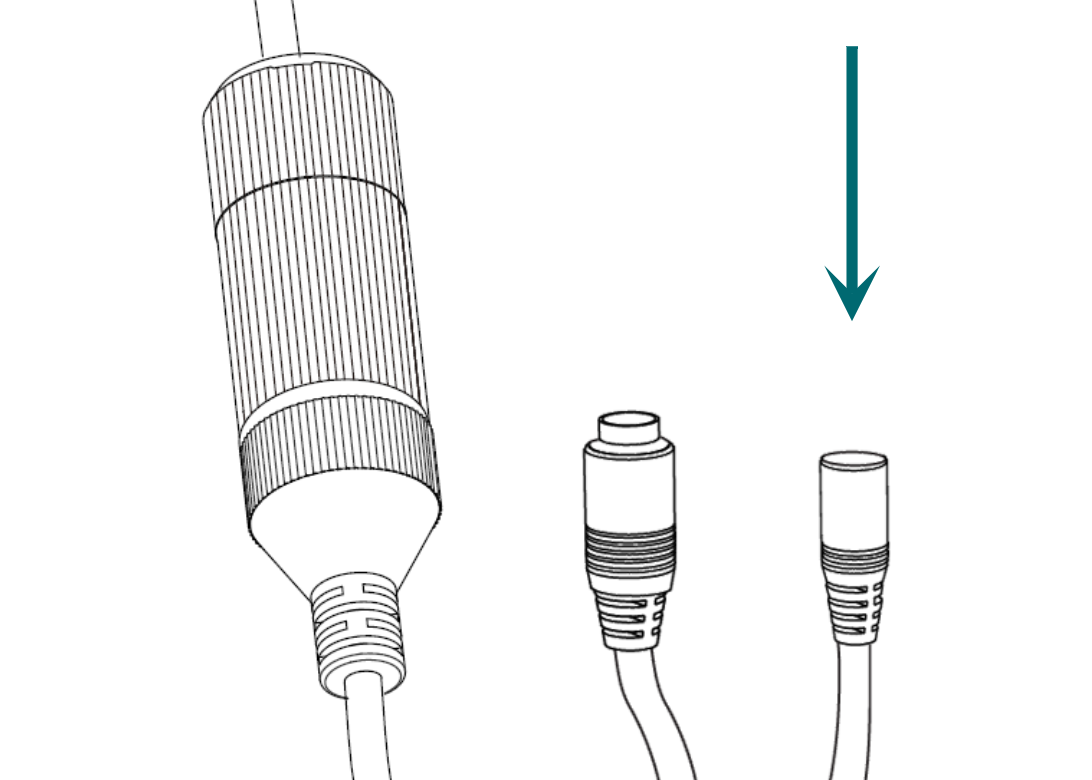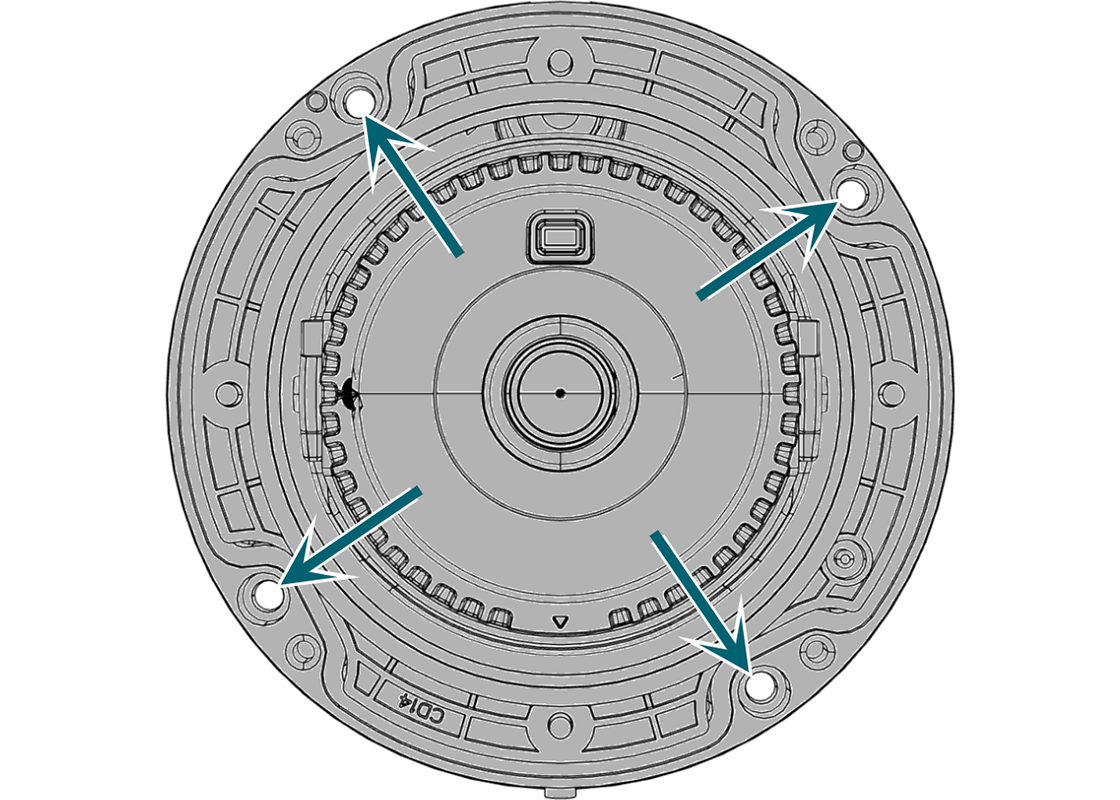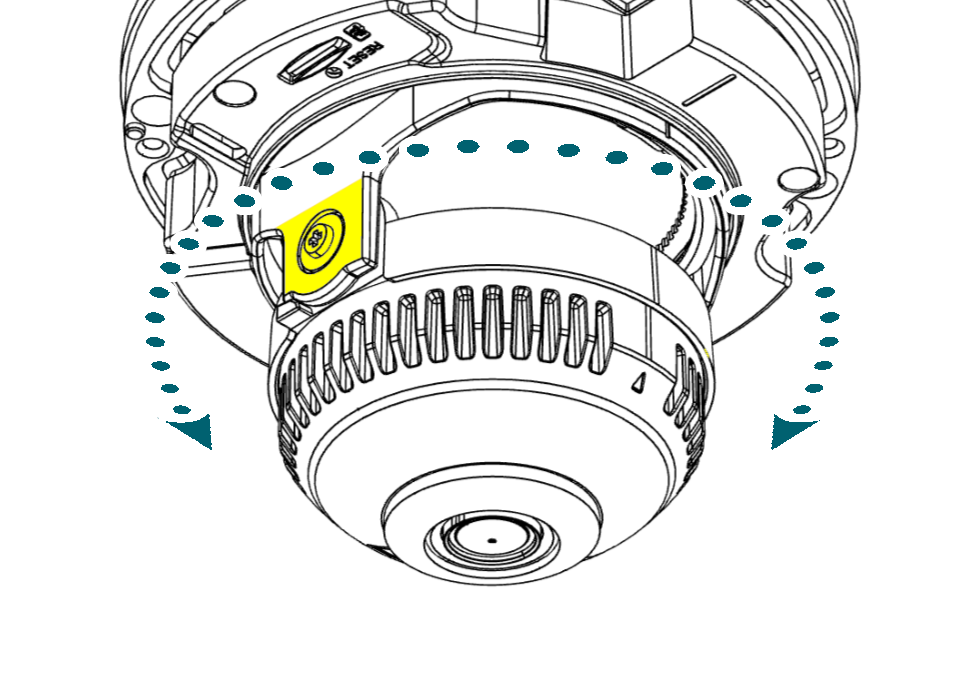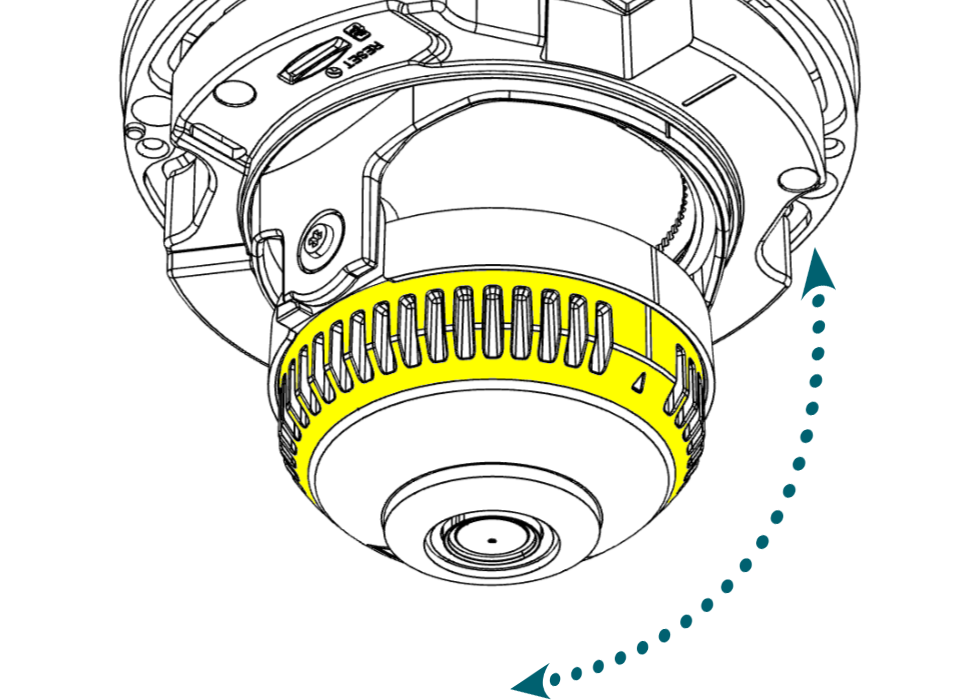PoE advisory
Caution: If you are using PoE, ensure that your NVR has enough capacity, otherwise your cameras may randomly disconnect from your system.
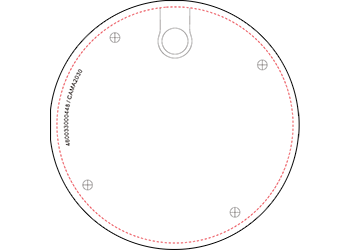
Drill pilot holes
Use the adhesive mounting template to drill pilot holes.
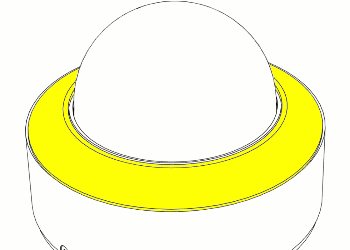
Detach the trim ring
Twist the trim ring counterclockwise and remove it from the camera shell.
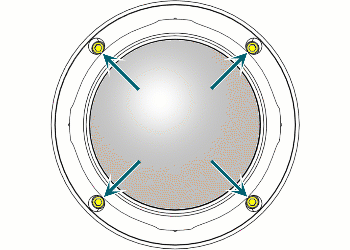
Remove the shell and dome
Use the hex wrench to loosen these four screws in the camera body.
Lift the dome and shell from the camera body (do not cut the elastic connection strap).
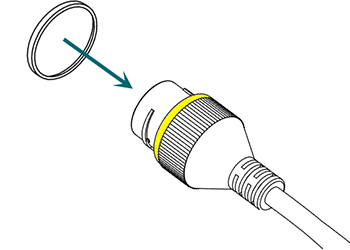
Weatherproofing: Prepare the tail
Find the white washer in the weatherproofing kit.
Place it on the network connector of the camera's tail. The proper placement is shown here in yellow.
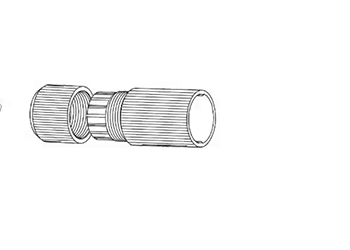
Weatherproofing: Insert the network cable
Slide a terminated category cable through the end cap and the casing.
Caution: Triple-check that your NVR has enough PoE capacity.
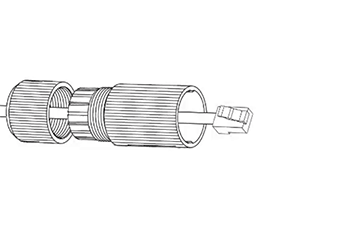
Weatherproofing: Connect the tail
Connect the terminated cable to the network connector of your camera's tail.
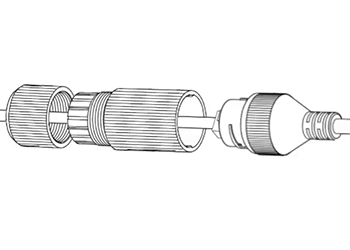
Weatherproofing: Secure the casing
Slide the weatherproof casing firmly onto the camera's network connector. Twist it to lock it in place.
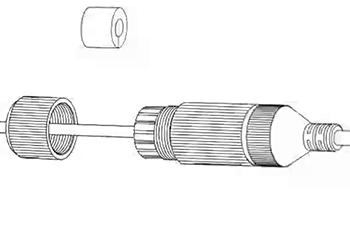
Weatherproofing: Insert the sealing gasket
The sealing gasket has a slit in the side. Use this slit to place the gasket around the cable, then slide the gasket fully into the weatherproof casing.
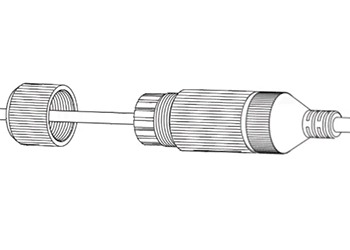
Weatherproofing: Attach the end cap
Screw the end cap onto the casing until it is snug. The compresses the gasket around the cable, providing a weatherproof seal.
Connect the power (if needed)
If not using PoE, attach the power connector.
Pro Tip: Wrap any unused connectors to prevent short circuits.

Claim the camera in OvrC
If you have an OvrC Pro device, it automatically claims your camera. If not, claim it by manually entering its MAC address and service tag number. Once claimed, activate the camera in OvrC to help you adjust its aim.
Replace the shell
Replace the camera's shell and secure it with the four screws.
Replace the trim ring, remove the film
Return the trim ring to its position. Ensure it slides snugly onto the base.
Remove the protective covering from the dome.
| Warranty | Support | Tech Community |
Copyright © 2025, Snap One, LLC. All rights reserved.